GetLinkAZ Online Downloader Free For All
Fastest and easiest way to download mp3 mp4 Facebook Youtube
LOOKING FOR ANYTHING Specific?
Facebook downloader
Link: https://www.facebook.com/watch/?v=xxxxxxx or: https://www.facebook.com/userxxx/videos/xxxx/
Youtube downloader
Youtube mp3, mp4 hd download, Link ex: https://www.youtube.com/watch?v=xxxxx
Dailymotion video downloader
We support But the get video process will be a bit slow https://www.dailymotion.com/video/xxxx
Mixcloud Downloader
This downloader allows you to download an MP3.
Zing Mp3 & Clip
Support zing mp3 320kbps, Video 1080 HD
NhacCuaTui 320kbps, Lossless
Get link nhaccuatui 320 lossless online
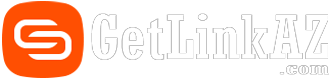
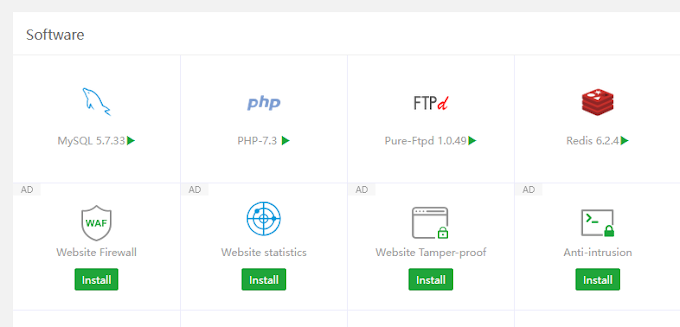

Social Plugin